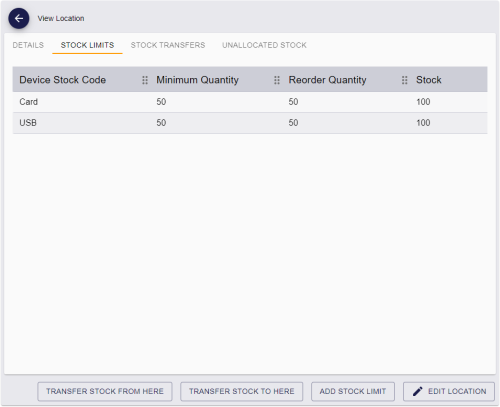10.5 Checking stock limits
You must monitor your stock levels to ensure that your locations have not fallen below their stock limits. You can do this using the Stock Per Location report or the Stock Limits tab of the View Location screen.
10.5.1 Checking stock limits using the Stock Per Location report
You can use the Stock Per Location report to check whether any of your locations have fallen below their stock limits. This provides a list of the available stock for each location and stock type (that is, devices not currently issued and not currently assigned to a stock transfer), along with the stock limits set up. You can use this to identify which locations have stock that has fallen below the required minimum, and use this information to order new batches of devices, or transfer devices from one location to another.
If you call the report through the MyID Core API, the results are returned in JSON format.
The fields section provides the headers for the report.
The results section provides an entry for each row in the report.
{
"fields":[
{
"name":"Name",
"description":"Location Name",
"type":"text"
},
{
"name":"StockCode",
"description":"Stock Code",
"type":"text"
},
{
"name":"UnallocatedDevices",
"description":"Unallocated Devices",
"type":"number"
},
{
"name":"MinimumQuantity",
"description":"Minimum Quantity",
"type":"number"
},
{
"name":"ReorderQuantity",
"description":"Reorder Quantity",
"type":"number"
}
],
"results":[
{
"Name":"Central warehouse",
"StockCode":"USB",
"UnallocatedDevices":1000,
"MinimumQuantity":0,
"ReorderQuantity":0,
"id":"1"
},
{
"Name":"Headquarters",
"StockCode":"Card",
"UnallocatedDevices":100,
"MinimumQuantity":50,
"ReorderQuantity":50,
"id":"2"
}
],
"links":[
{
"cat":"self",
"srv":"https://react.domain25.local/rest.core/api/"
}
]
}10.5.2 Checking stock limits on the View Location screen
The Stock Limits tab of the View Location screen displays the stock limits set up for that location, along with the stock levels.
To check the stock limits:
-
Search for a location and display its details.
-
Click the Stock Limits tab.
A report of each stock limit for that location along with the available stock appears.